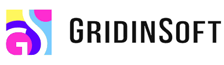06-19-2024, 05:23 PM
As far as I know, this "managed by the administrator" trick is done through changing registry settings. If you are aware of how to work with registry, consider deleting the following keys:
HKEY_CURRENT_USER\Software\Google\Chrome
HKEY_CURRENT_USER\Software\Policies\Google\Chrome
HKEY_LOCAL_MACHINE\Software\Google\Chrome
HKEY_LOCAL_MACHINE\Software\Policies\Google\Chrome
HKEY_LOCAL_MACHINE\Software\Policies\Google\Update
HKEY_LOCAL_MACHINE\Software\WOW6432Node\Google\Enrollment
In this one, remove the CloudManagementEnrollmentToken value:
HKEY_LOCAL_MACHINE\Software\WOW6432Node\Google\Update\ClientState\{430FD4D0-B729-4F61-AA34-91526481799D}
To finish off, go to the Chrome directory in the Program Files (x86), find the Policies directory and delete it. This should hopefully do the job.
HKEY_CURRENT_USER\Software\Google\Chrome
HKEY_CURRENT_USER\Software\Policies\Google\Chrome
HKEY_LOCAL_MACHINE\Software\Google\Chrome
HKEY_LOCAL_MACHINE\Software\Policies\Google\Chrome
HKEY_LOCAL_MACHINE\Software\Policies\Google\Update
HKEY_LOCAL_MACHINE\Software\WOW6432Node\Google\Enrollment
In this one, remove the CloudManagementEnrollmentToken value:
HKEY_LOCAL_MACHINE\Software\WOW6432Node\Google\Update\ClientState\{430FD4D0-B729-4F61-AA34-91526481799D}
To finish off, go to the Chrome directory in the Program Files (x86), find the Policies directory and delete it. This should hopefully do the job.